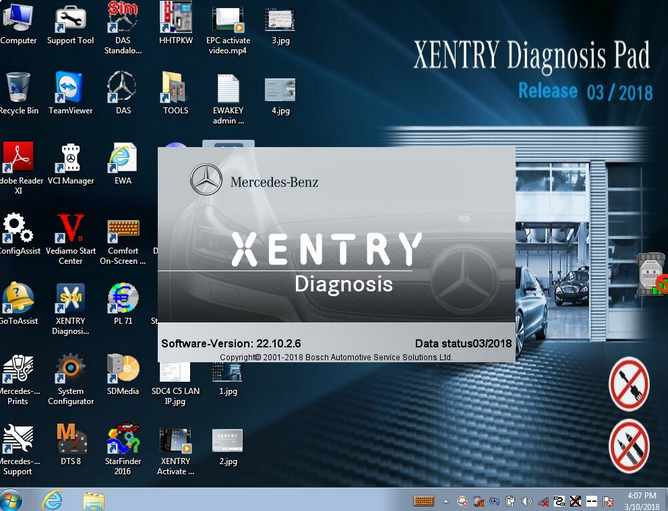Mercedes-Benz Scanner MB Star Diagnostic help you read and erase fault codes from any control unit in your Mercedes-Benz.If MB–Star Diagnostic works functionally, you can achieve a lot of things like reading the actual configurations in each system, streaming real time sensor data and etc.
What will happen if Diagnostic XENTRY Software is outdated?
However, sometimes you may forget to update MB–Star Diagnostic version. Or maybe you just don’t know why the error “A fault has occured!”below will occurred.Here offers your desired solution!
What can you do to update MB–Star Diagnostic version?
In normal cases,you can change MB-Star Diagnostic version to address the problem for MB-Star Diagnostic of 2018/2019 version.
The targeted file is in C:\Program Files (x86)\Mercedes-Benz\SDFlash\Release\PKW.Notice:if you have already input your account info, you don’t need to exit.
After that, please double click the file, update it to the latest file and save it. At last, you can open the file and choose “Continue process”, then choose “continue”.
During this process,please check the red circled ones and update MB–Star Diagnostic to the latest version.
ex.if the latest MB–Star Diagnostic is of 2019/12,you can change the date to its responding ones.
But what if the same error showing “A fault has occured” keeps popping up?As you may see in the method:C:\Program Files (x86)\Mercedes-Benz\SDFlash\Release\PKW, PKW means the car type.
So in this case, you need to make sure your car’s type.
If your car is a Fuso,please open the profi_cd file in the FUSO folder and update MB XENTRY Diagnose to the latest version. If your car is a SMART, you can open the profi_cd file in the SMART folder and update it to the latest version.
Still totally have no idea about where to find the right file of MB–Star Diagnostic? Why not open Release in C:\Program Files (x86)\Mercedes-Benz\SDFlash\Release. You open every file in release folder and update every file.