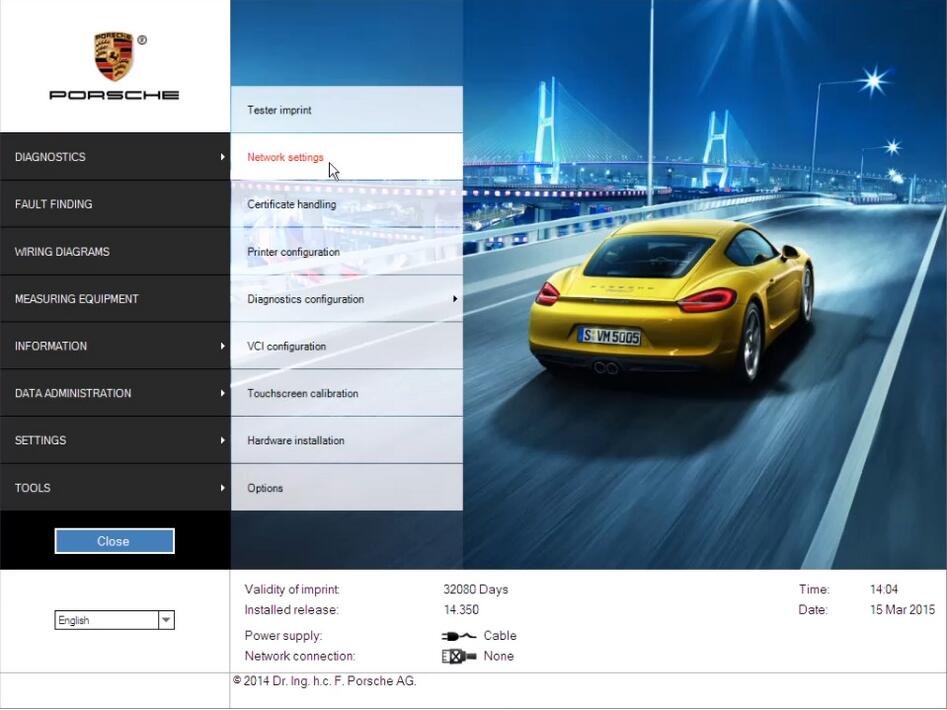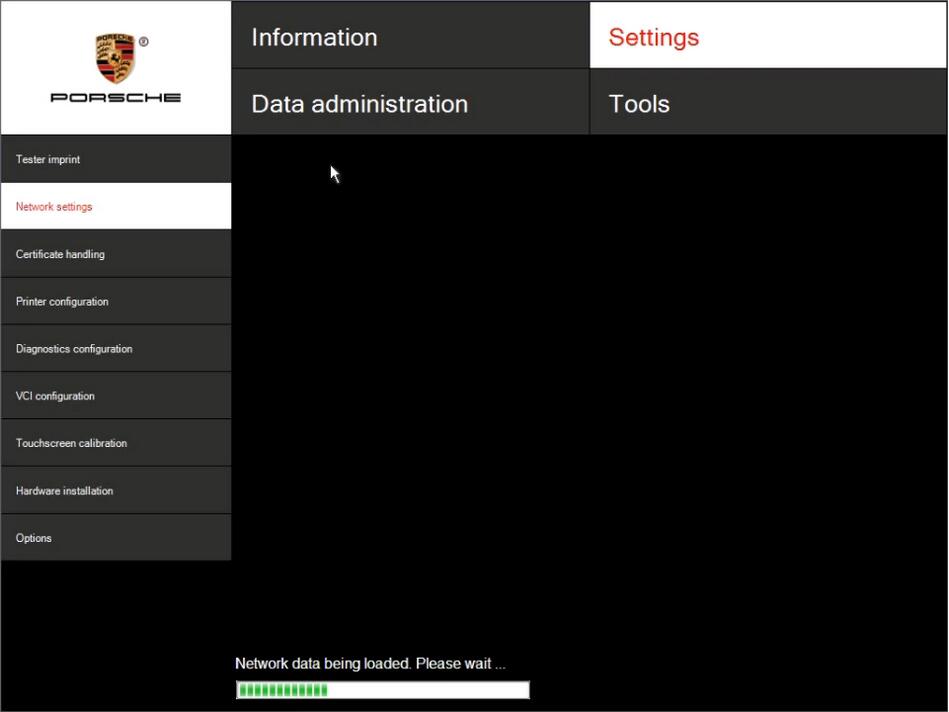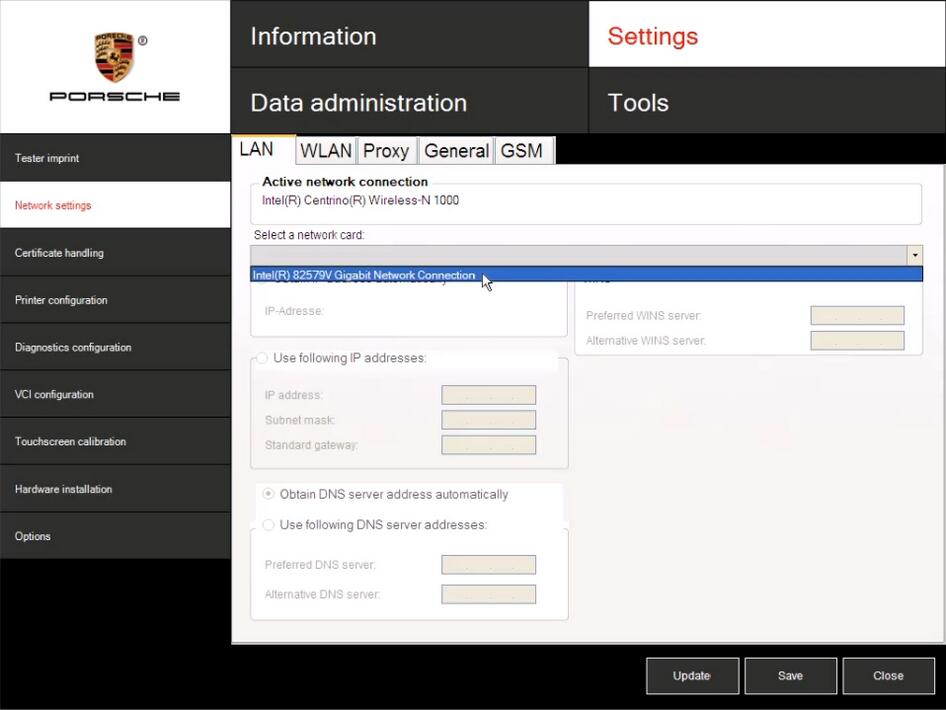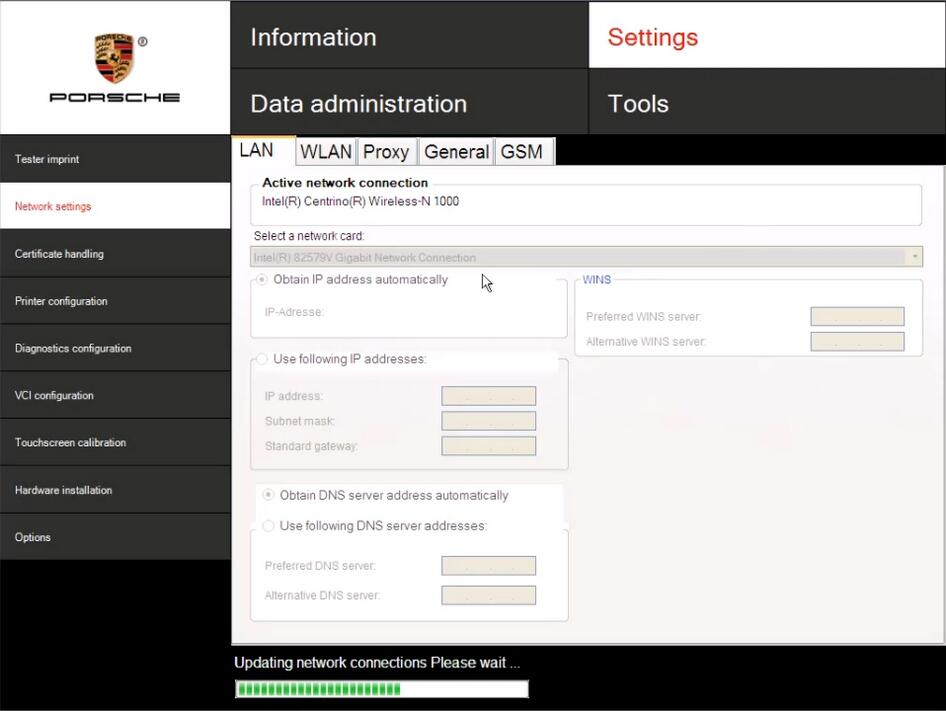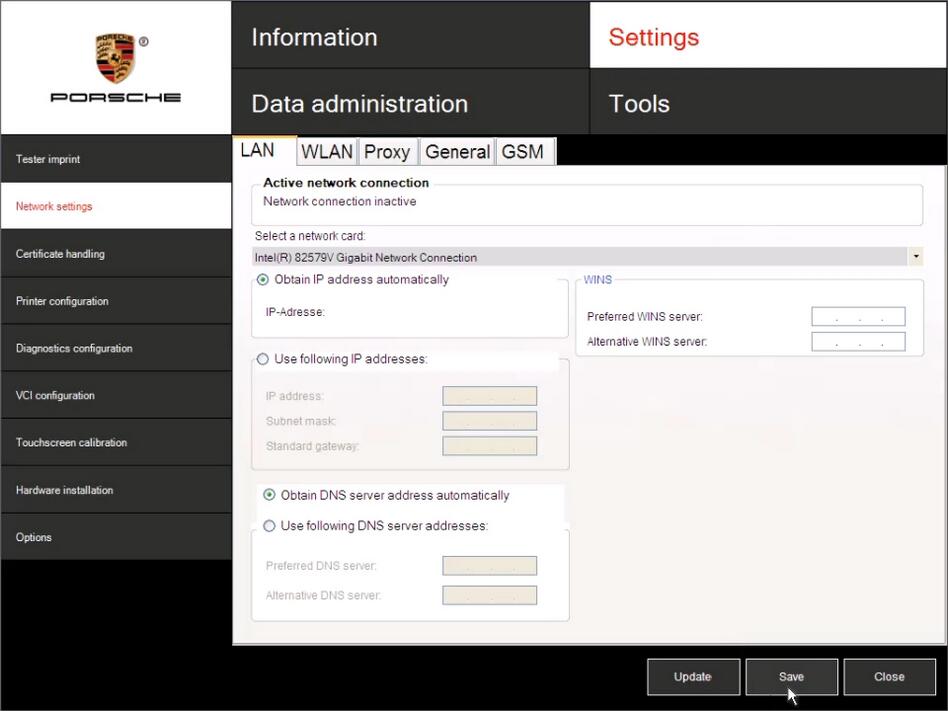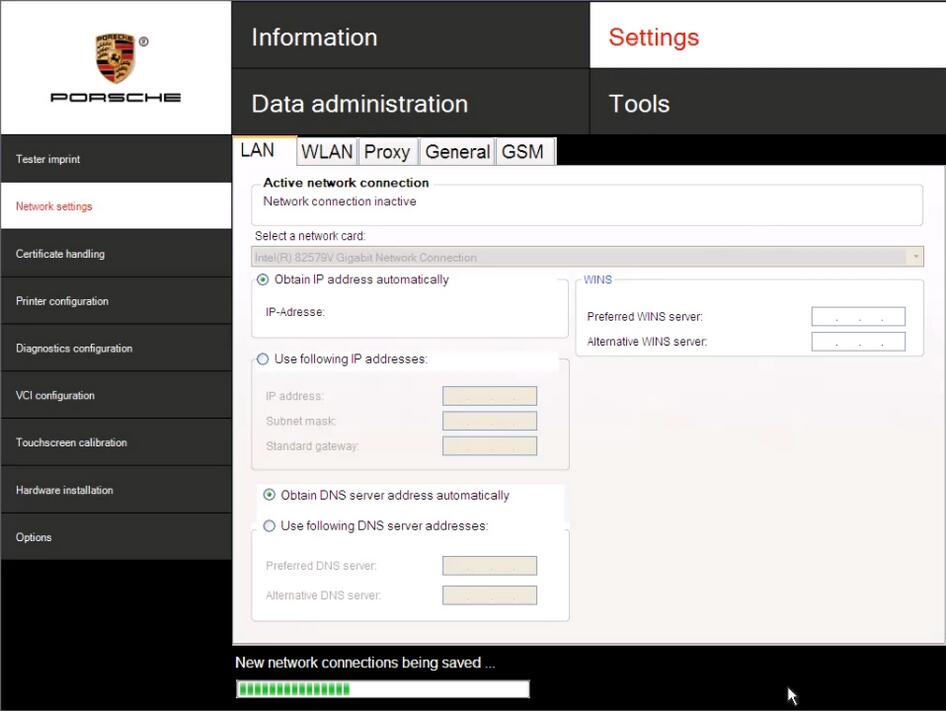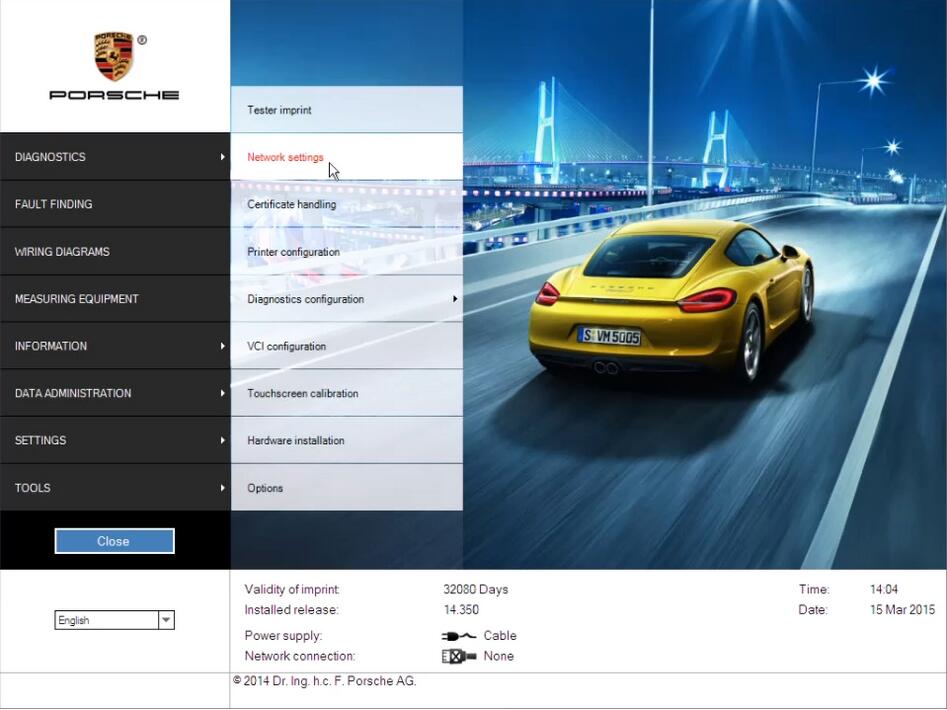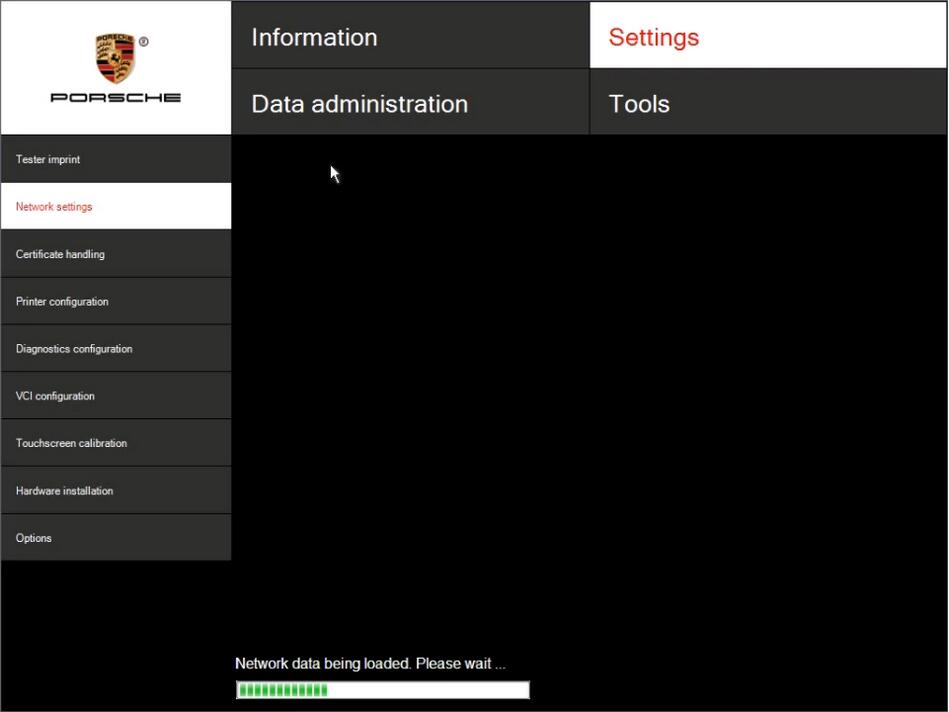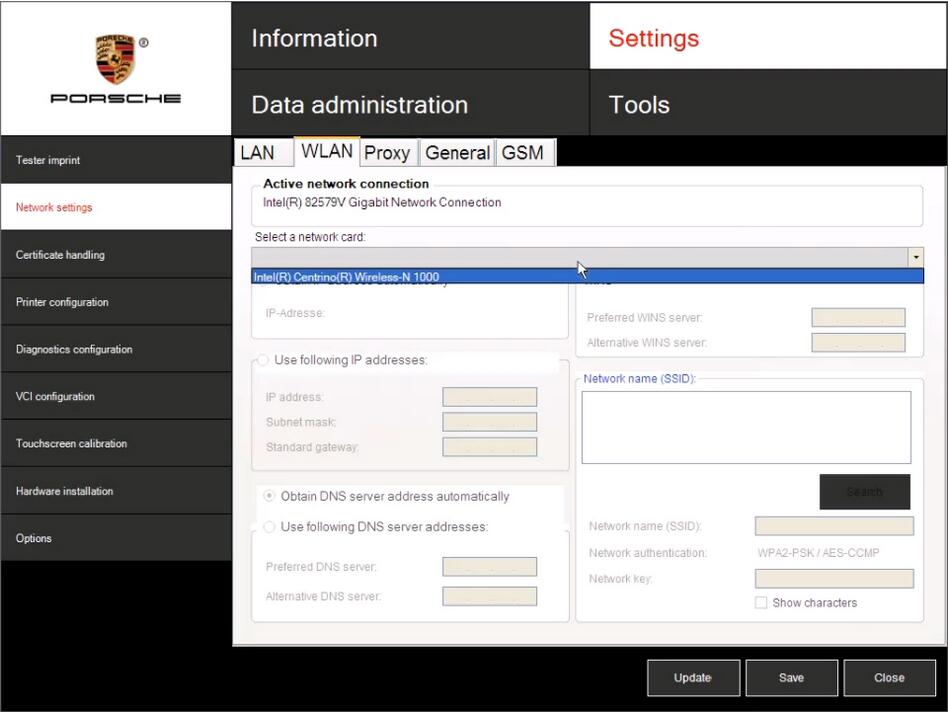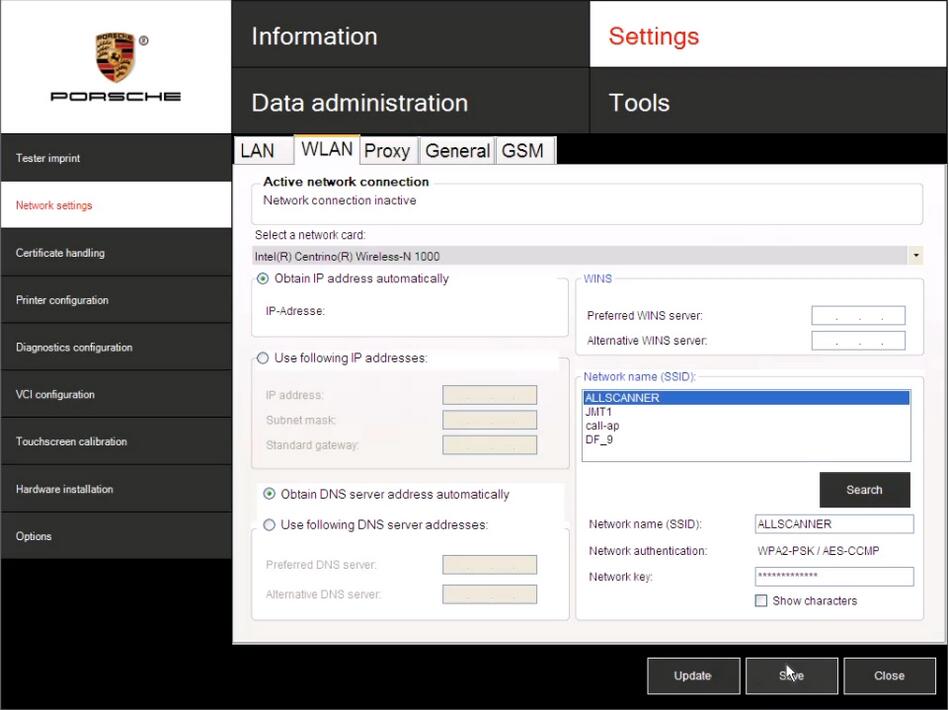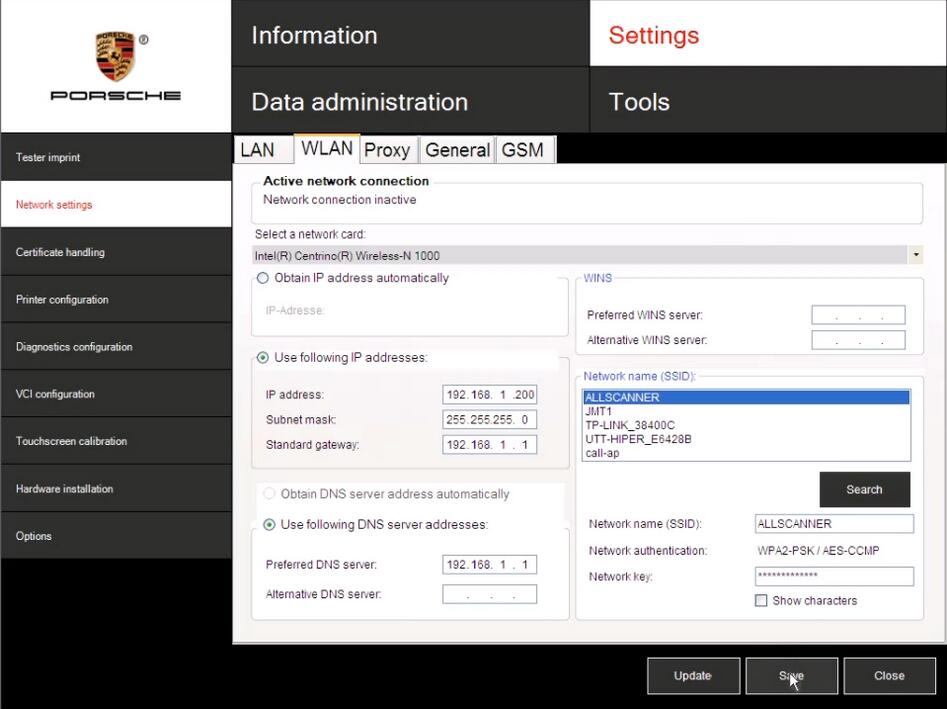Vident iLink400 GM scanner is one plug-and-play OBD2 scanner, cheap
and tested working to diagnose GM cars from 1996 to 2019 year.
GM Tech2 is one well-known professional user’s toy, it has capabilities of diagnosis , SPS programming and key programming etc.
Part 1: Vident iLink400 GM scanner car list, OBD2 diagnostic function list, special functions, language, update, how to use etc
1.Free download:
Vident iLink400 GM scanner function list (including special functions, GDS software functions)
GM coverage: Buick, Cadillac, Chevrolet, Daewoo, Holden, Pontiac, Saturn, Oldsmobile, GMC Truck, Isuzu etc.
From 1996 – 2019 year.




Vident iLink400 GM scanner obd2 diagnostic functions:
ECU Info
Read Codes
Erase Codes
Live Data
Active Test
Read article: Vident iLink400 GM scanner reviews
Vident iLink400 GM scanner special function:
Oil Service
Electronic Parking Brake (EPB)
Calibration of Steering Angle Sensor G85
Adapt Battery After Replacing
Throttle Body Alignment (TBA)
Special function of Diesel Engine
Read Anti-theft Code
Reset Airbag
Program Key Fob
Invalidate All Fobs
Key Fob Button Test
etc
Vident iLink400 GM scanner language:
English, French, German, Russian, Spanish Portuguese, Dutch, Swedish and more.
Vident iLink400 GM scanner update:
TF memory card for data backup and software update.
3 years free software update online www.videnttech.com
How to use Vident iLink400 GM scanner?
Vident iLink400 has no car diagnostic software as default, when you
receive the device, you need to register one vident ID on
www.videnttech.com, register the machine, download GM software to test.
If you bought from
obd2tool.com,
just select version “GM”. If you want to add more car software, login
your account ID on the official site, then “Shopping Cart”, then “Add to
cart”.
Part 2: GM Tech 2 Scan Tool car list, diagnostic and programming functions, language, update, how to use etc.
2.GM Tech 2 Scan Tool car list
GM, SAAB, Opel, Suzuki, Isuzu, Holden
Coverage of Diagnosis: From 1992 to 2013, With Help of Tis2000
Software, It Can Do Programming for Cars Before Year 2007 (GM MDI2 and
vxdiag nano can work with GM up to 2018 / 2019 year)
GM
GM-English 32.008 1991-2013
GM-German 32.008 1991-2013
GM-Spanish 32.008 1991-2013
GM-Japanese 32.008 1991-2013
GM-French 32.008 1991-2013
GM-Thai 32.008 1991-2013
GM-Portuguese 32.008 1991-2013
GM-Korean 32.008 1991-2013
SAAB
SAAB-English 148.000
OPEL
OPEL-English V180 1997-2014
OPEL-Italian 133.001 1997-2012
OPEL-German 85.001 1997-2008
OPEL-Spanish 91.001 1997-2009
Holden
HOLDEN-English V149 1999-2013
SUZUKI
SUZUKI-English 01.210.020
ISUZU
ISUZU-English CAN-BUS 107.021 2010- (CAN-BUS support car models after 2010)
ISUZU-English K-Line 11.62 1996-2013 (K-line support car models from 1996 to 2011)
(If you want ISUZU software, please tell us you want CAN-BUS or K-line)
3.GM Tech 2 Scan Tool functions:
1) OBD2 diagnostic functions.
Read this article: GM Tech 2 feedback
2) SPS programming
This article is available with the procedure, you can follow:
How to use Tech2 for GM SPS programming
3) Key programming
Read article: How to program key fobs for 06 Chevrolet using GM TECH2 with 32MB card and CANdi module:
Step by step procedure with lots images.
4) Bleeding ABS with Tech 2
I have a tech 2 clone but I have a ’96 and it only has the 3 sensor
4wal. On this there is no countdown or cycling of the ignition, as long
as it is on with engine off, after the warnings it establishes
communication and then says depress the pedal and it cycles the ABS
about 4 times.
BTW this is a good resource for Tech2 paths. It’s all paths though
even more than available for your truck but you could probably reduce
this down if needed.
https://gsi.ext.gm.com/userguides/GM_Tech2_Paths.pdf
Also, if I can get to that screen just scrolling through function
sitting at my desk then that means no communication is occurring to this
point. So i would go and use the function to pull the VIN or something
just to make sure you do have communication from the unit and through
the DLC connector to the truck.
ABS Bleed with GM Tech2 Scan tool
Conclusion:
Vident iLink400 is more suitable for the DIYers , since it is easy to
use, cheap and allow users to add one more car diagnostic software as
needed.
GM Tech 2 is more suitable for the professional users, which has key programming and SPS programming functions.